uniref
University Reference Management for Schools
uniref Tutorial
There are three tutorials - please select which one you would like to read:
Using uniref as a
The UCAS application process requires schools to gather a lot of detailed information on each pupil, then generate a reference. uniref collects all that information in one place and organises the whole process. It keeps everyone informed so that they know what they need to do and how the overall process is progressing.
uniref is accessible and easy to use on pc, laptops, tablets and smartphones. The illustration below shows desktop/laptop, tablet and phone screenshots of uniref.
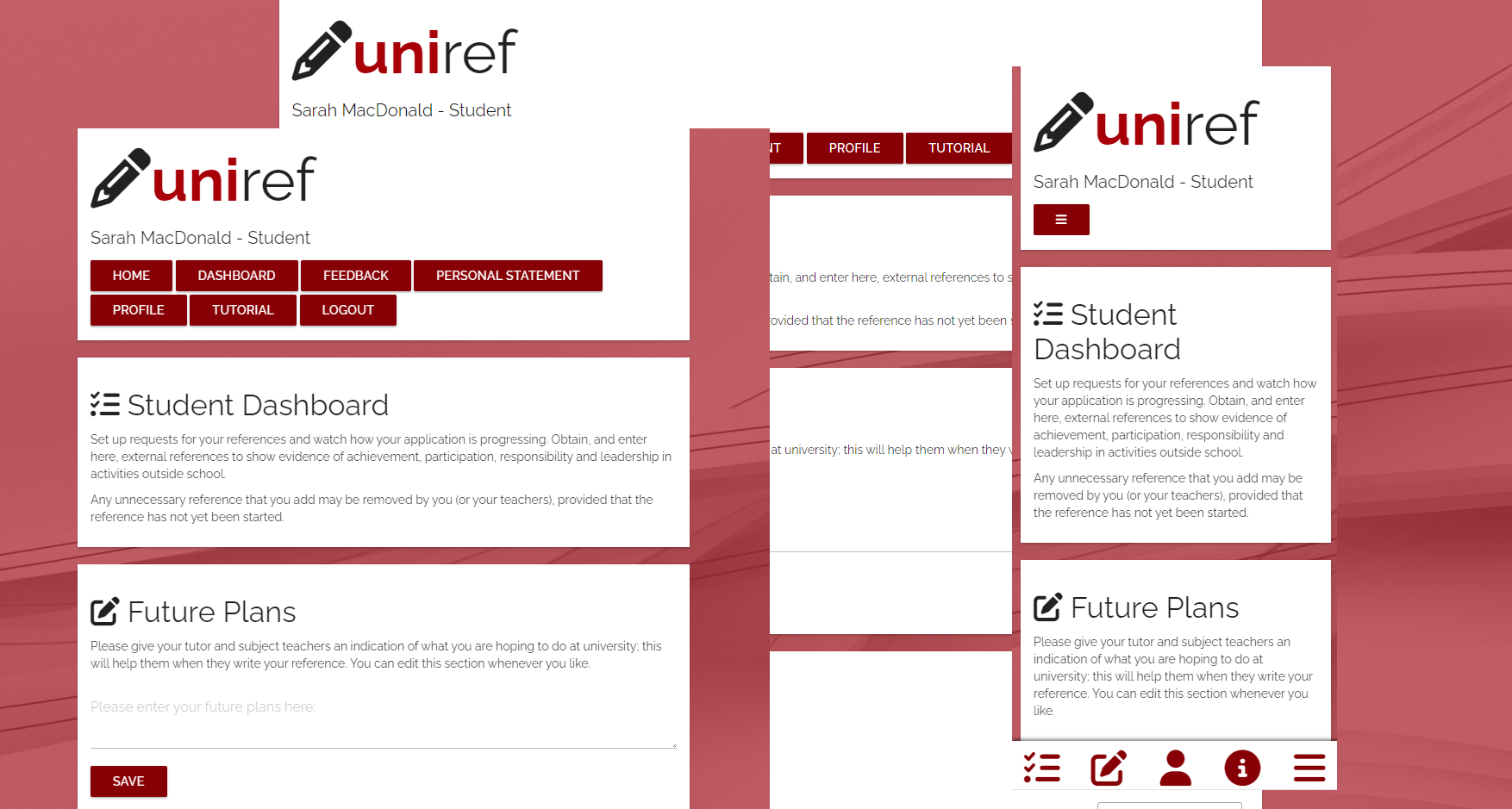
Please read this tutorial guide carefully, it will help you to understand how the uniref system works. Notice that on some pages you can click on an icon to get contextual help without having to leave the page. There is also a one page overview of uniref available.
How to Login for the First Time
The uniref home page has the login section at the top.
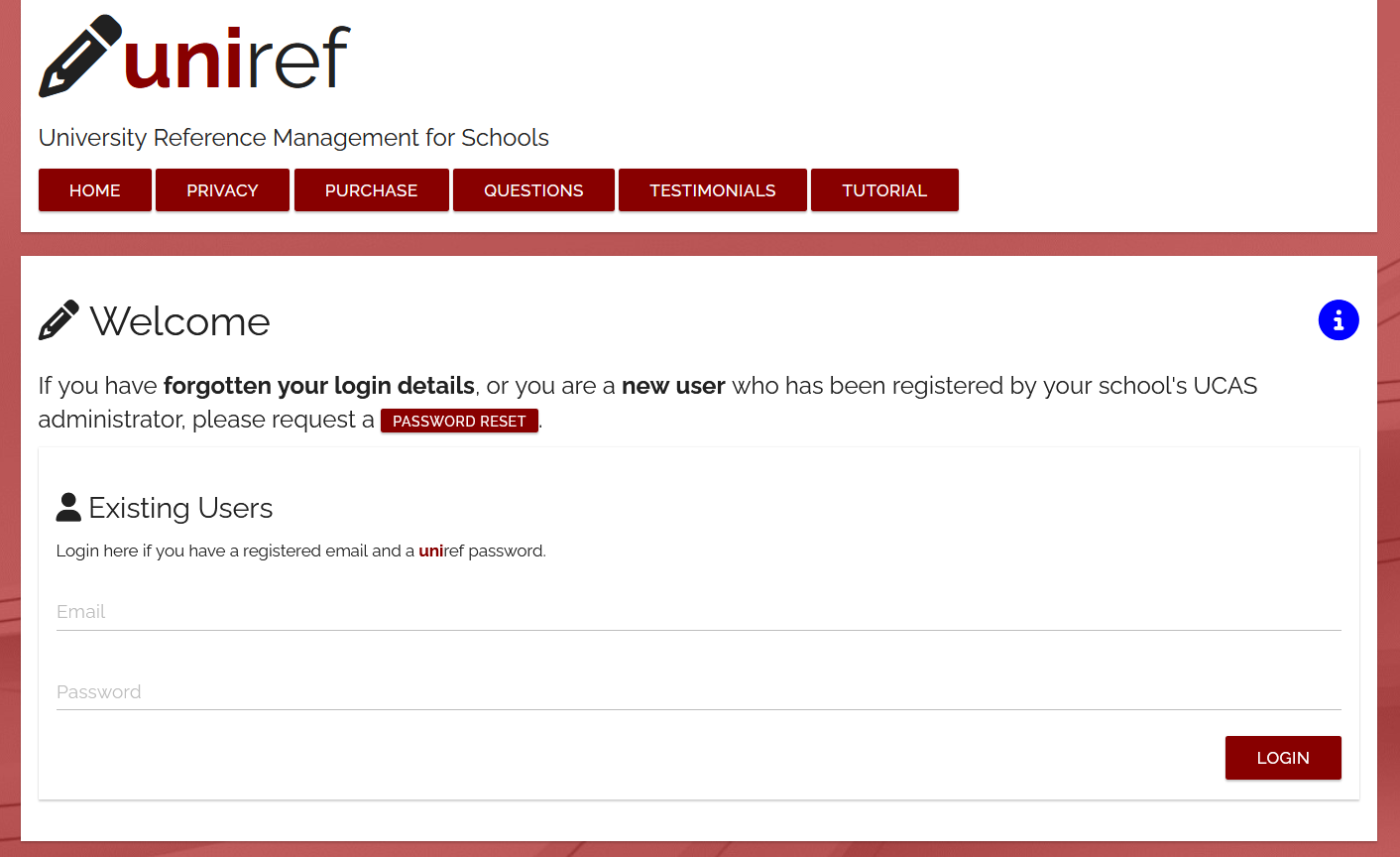
If your UCAS administrator has registered you, uniref will have a username recorded for you, but no password until you request one. Click on Password Reset, then enter your email address (usually a school email address) and click on Request a Password.
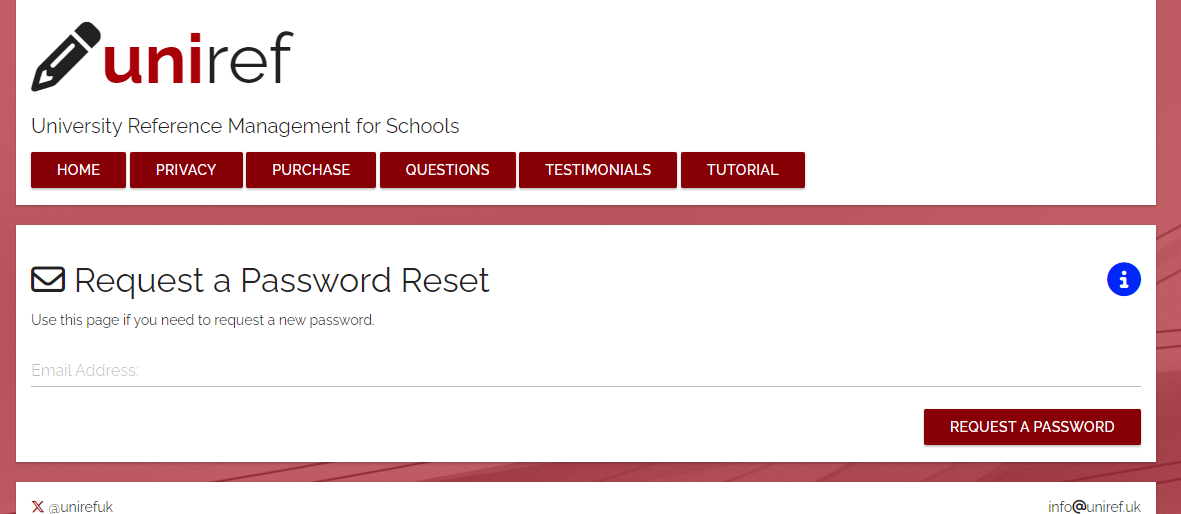
Check your email - you should have a message from uniref. If not, check your spam/junk folders first, then check with your UCAS administrator. Here is an example email:
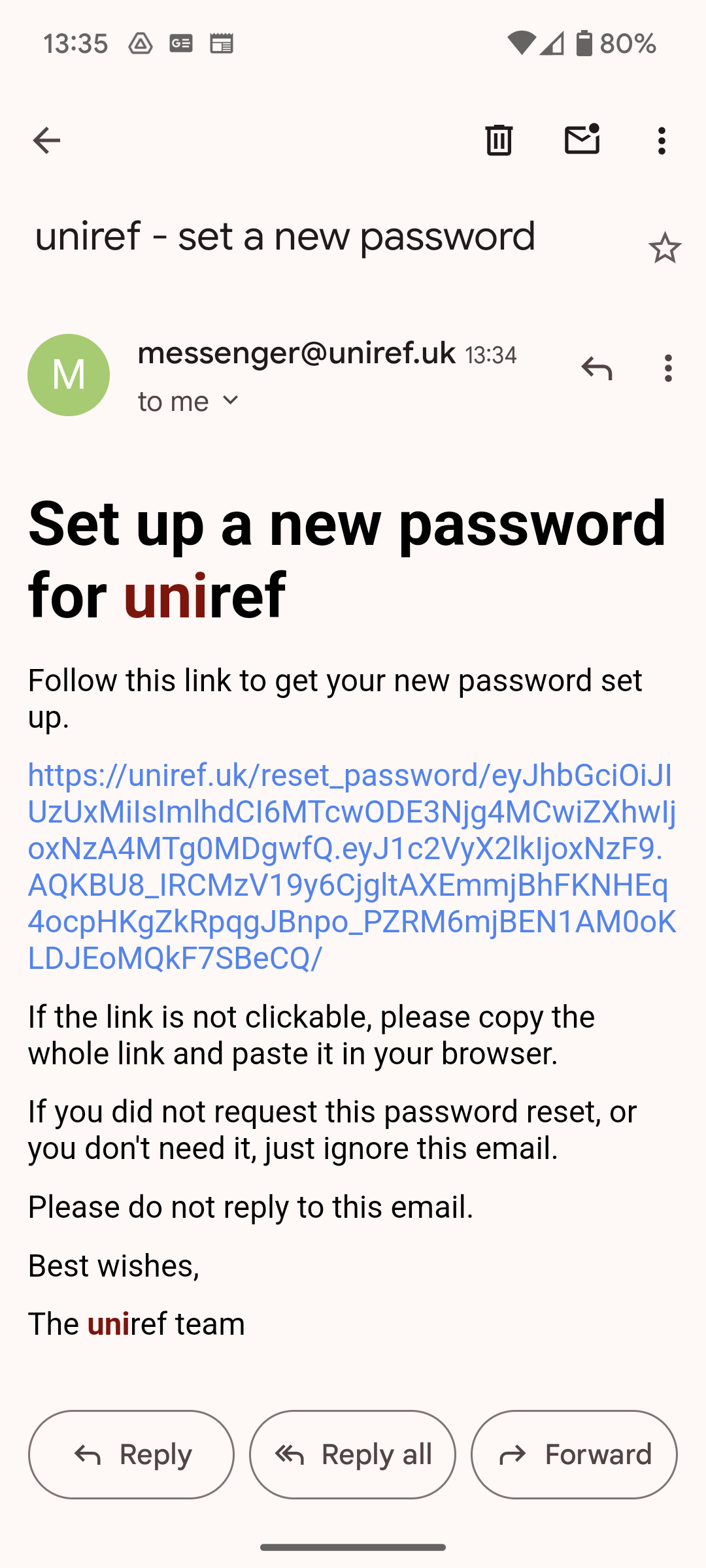
Click on the link, read the instructions, choose a secure password and press Submit. The link is only valid for 2 hours. Finally, login in using your new password. If you forget your password later on, you can go through this process again.